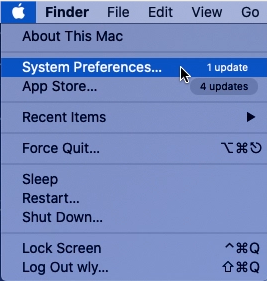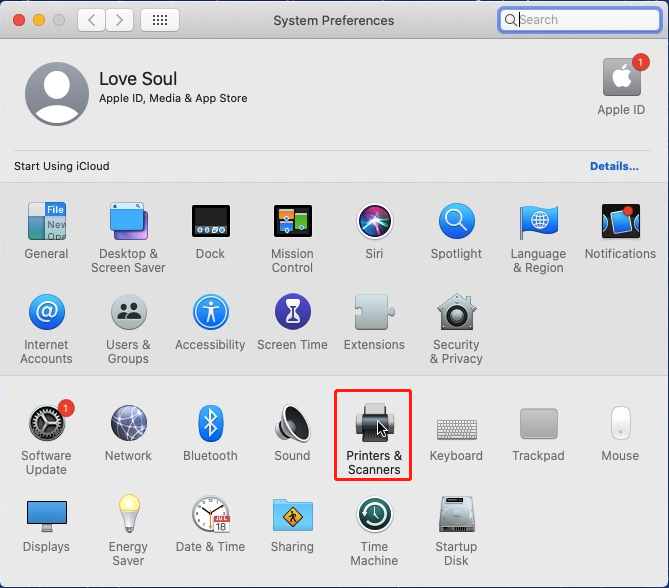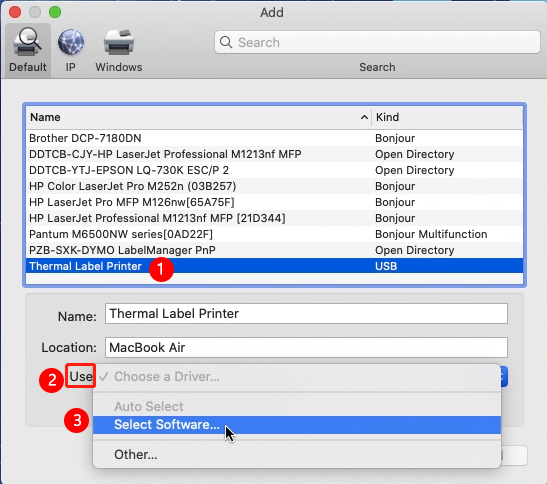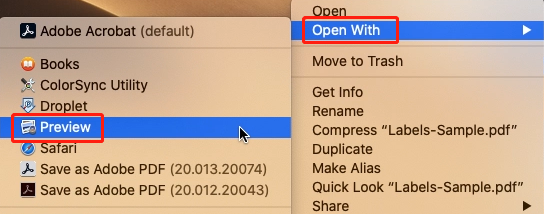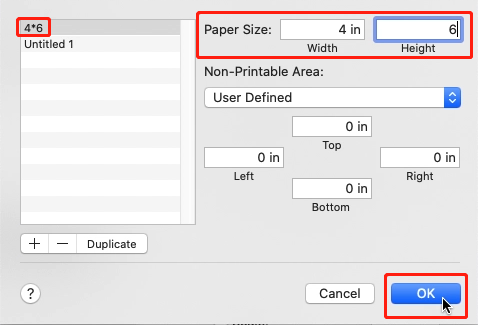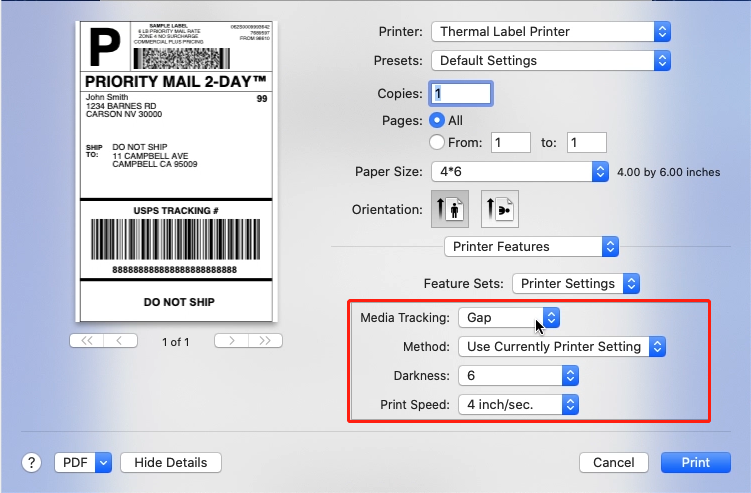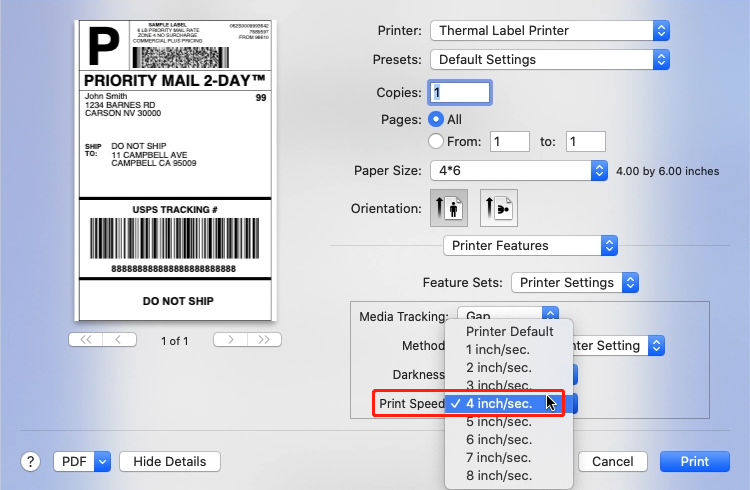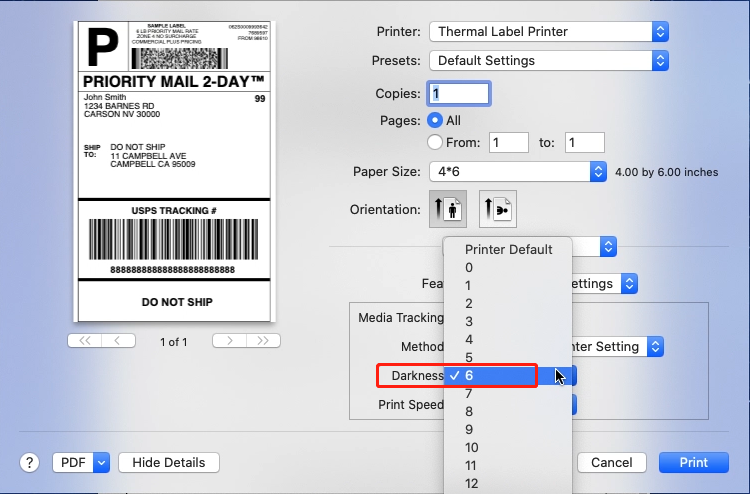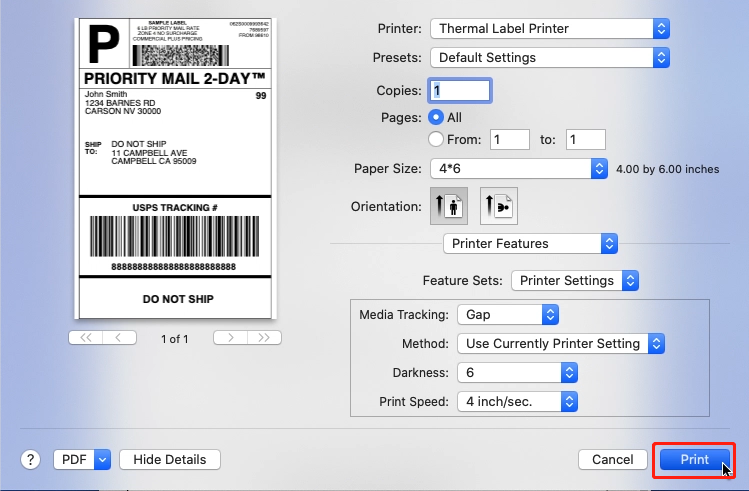Installing Label Printer Driver on Mac and prepare before use
Print
Created by: PM-246 PRO Phomemo
Modified on: Mon, 29 Mar, 2021 at 3:28 AM
You can check this video to know: Installing Label Printer Driver and Prepare before use PM246 Pro on Mac.
Installing Label Printer Driver on Mac
1. Before installation, please ensure the printer is connected and turned on!
2. Double click the "pkg" installer to begin.

3. Follow the installation steps until you receive "Installation was successful" message.
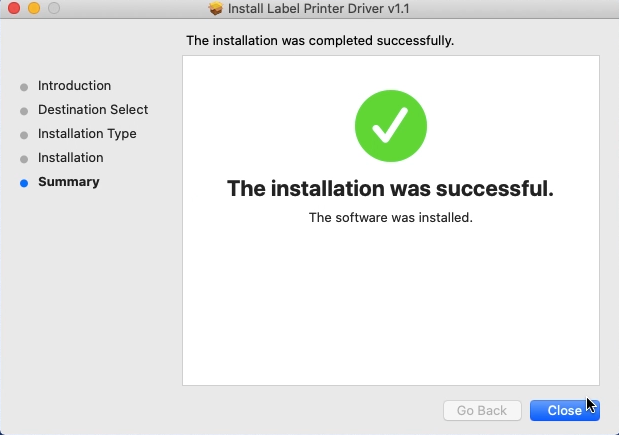
4. Click "
 " and go to "System Preferences" -> select "Printer & Scanners"
" and go to "System Preferences" -> select "Printer & Scanners"
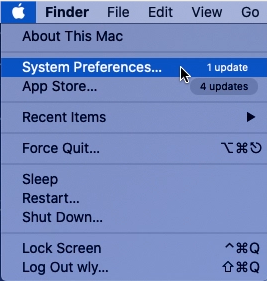
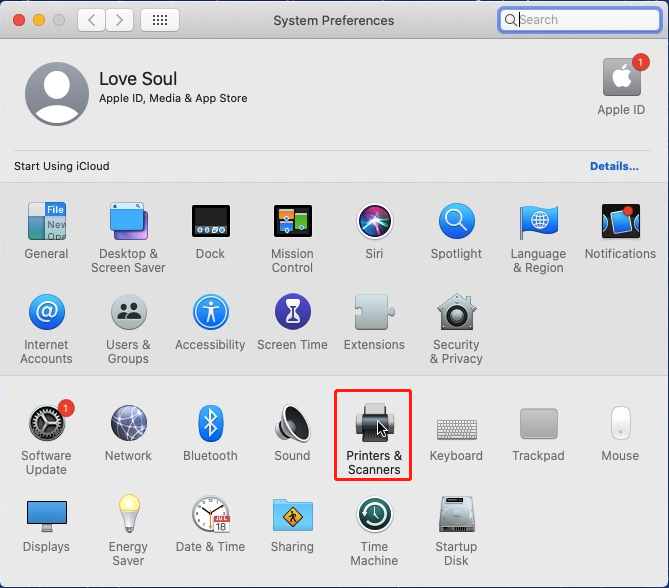
5. Click "+" to add a printer

6.Select "Thermal Label Printer" -> Click "Select Software"
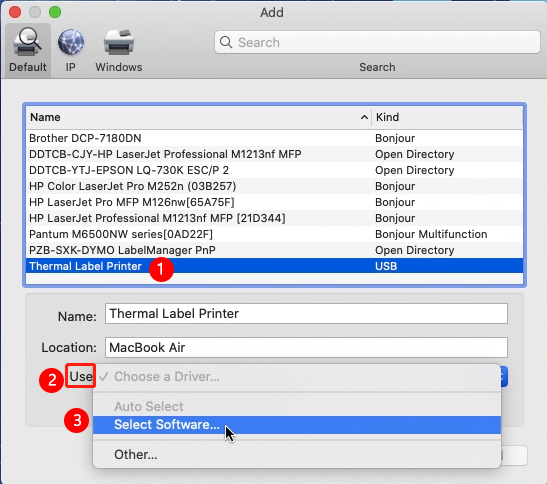
->Select "LabelPrinter Label Printer" and click "OK"

->Click "Add"

Prepare before use
1. Open desired file (e.g. a PDF).
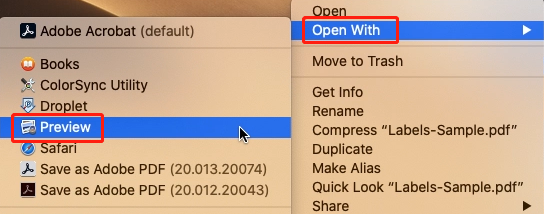
2. Click "File" and choose "Print". Select "Show Details"


3. Choose a paper size from "Paper Size".
If the size you need is not listed, then click "Manage Custom Sizes", input width and height, then click "OK".


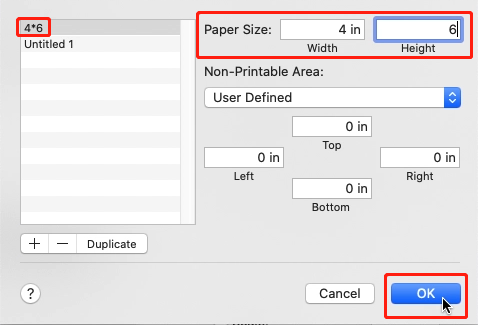
4. Select "Printer Features" in "Preview", you can set up printer properties, such as "Media Tracking", "Darkness" and "Print speed".

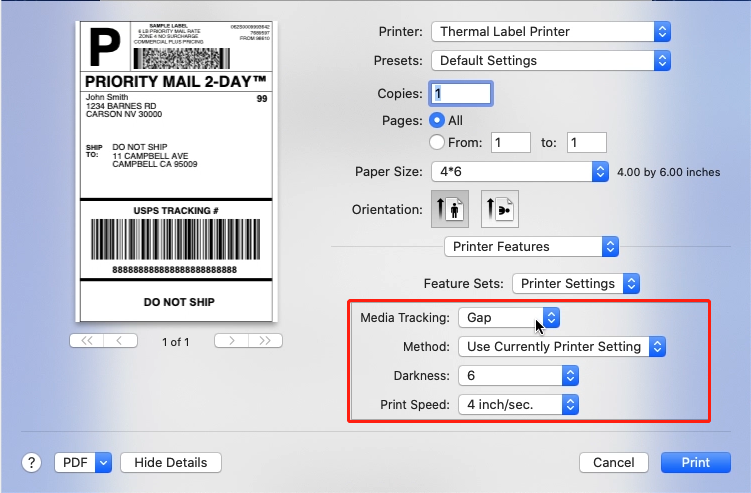
5. Select paper type in "Media Tracking". Choose from "Continuous", "Gap" or "Black Line".

6.You can change the printing speed and the Darkness of your printing (Larger number means higher Darkness)
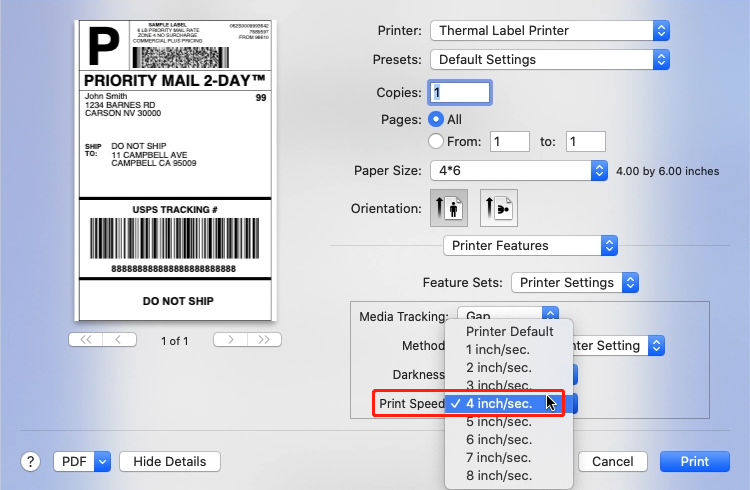
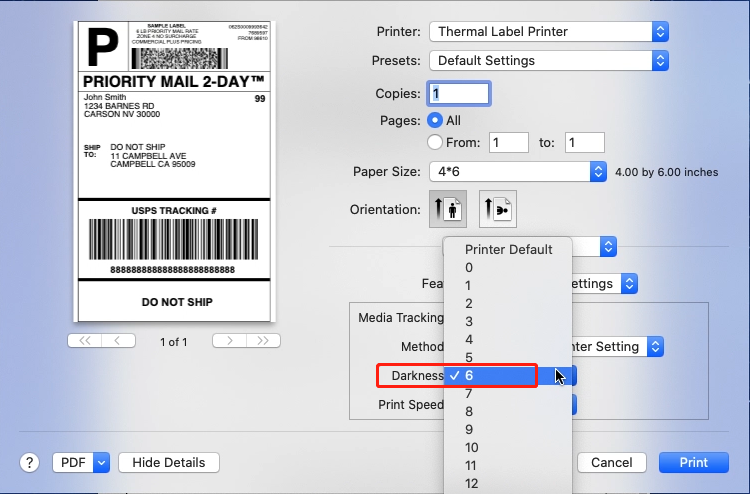
7. After setup, click "Print"
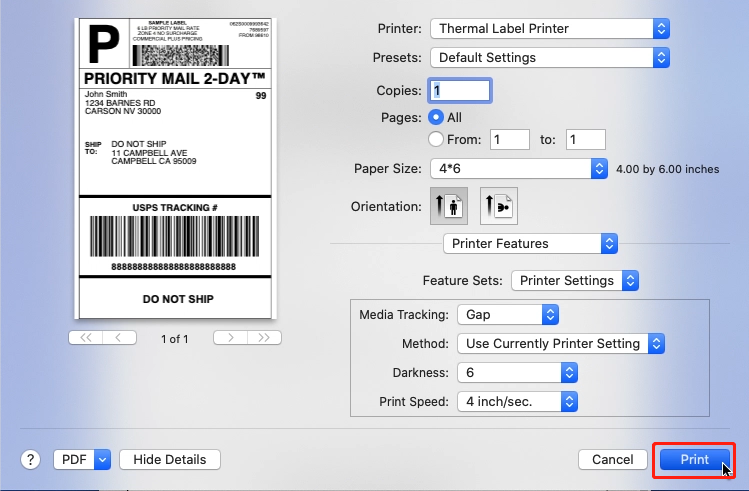
Pm-246 is the author of this solution article.
Did you find it helpful?
Yes
No
Send feedback Sorry we couldn't be helpful. Help us improve this article with your feedback.


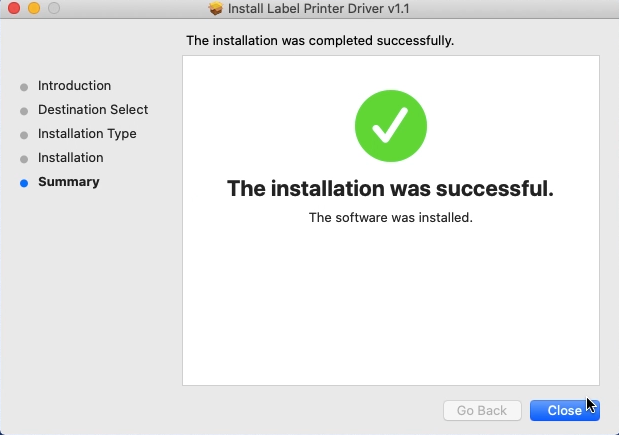
 " and go to "System Preferences" -> select "Printer & Scanners"
" and go to "System Preferences" -> select "Printer & Scanners"