Sharing Phomemo over the network (Windows)
Print
Created by: PM-246 PRO Phomemo
Modified on: Tue, 30 Mar, 2021 at 5:30 AM
You can share Phomemo with other computers in your network using Windows' Printer Sharing feature.
Windows
1. Go to "Control panel" -> "Devices and Printers"
(Right click on "This PC", choose "Properties", then click on "Control panel"-> "Devices and Printers")
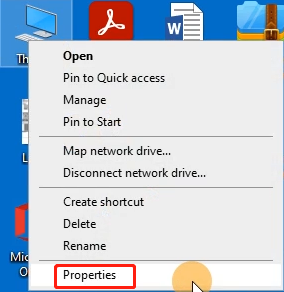


2. Right click on "Label Printer "-> choose "Printer properties" -> go to "Sharing"
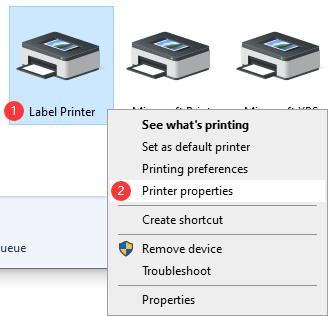
 3.When done, click or tap OK . The printer is now shared with the other computers on your network, regardless of the operating systems that they are using.
3.When done, click or tap OK . The printer is now shared with the other computers on your network, regardless of the operating systems that they are using.
Pm-246 is the author of this solution article.
Did you find it helpful?
Yes
No
Send feedback Sorry we couldn't be helpful. Help us improve this article with your feedback.
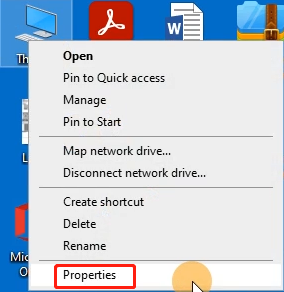



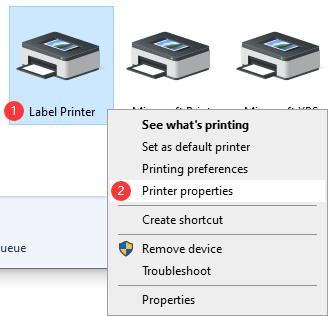
 3.When done, click or tap OK . The printer is now shared with the other computers on your network, regardless of the operating systems that they are using.
3.When done, click or tap OK . The printer is now shared with the other computers on your network, regardless of the operating systems that they are using.