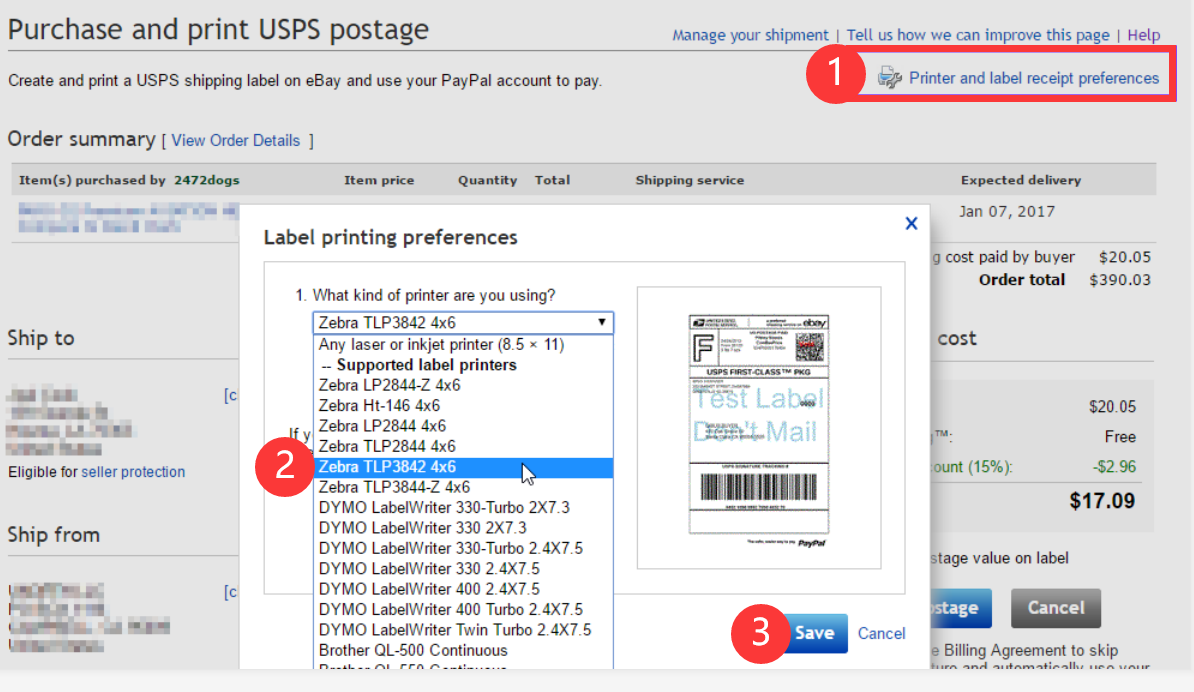eBay Setup for Phomemo
Print
Created by: PM-246 PRO Phomemo
Modified on: Tue, 30 Mar, 2021 at 9:30 PM
On the new eBay Interface, please select 4" x 6" PDF as your label format.

On the "Classic" Interface:
1. During the label creation process, please click [Printer and label receipt preferences]
2. On the following pop up, you may pick any of the 4 x 6 label sized printers. For example, you may pick the "Zebra TLP3842 4x6"
3. Click "Save" and continue to purchase your label.
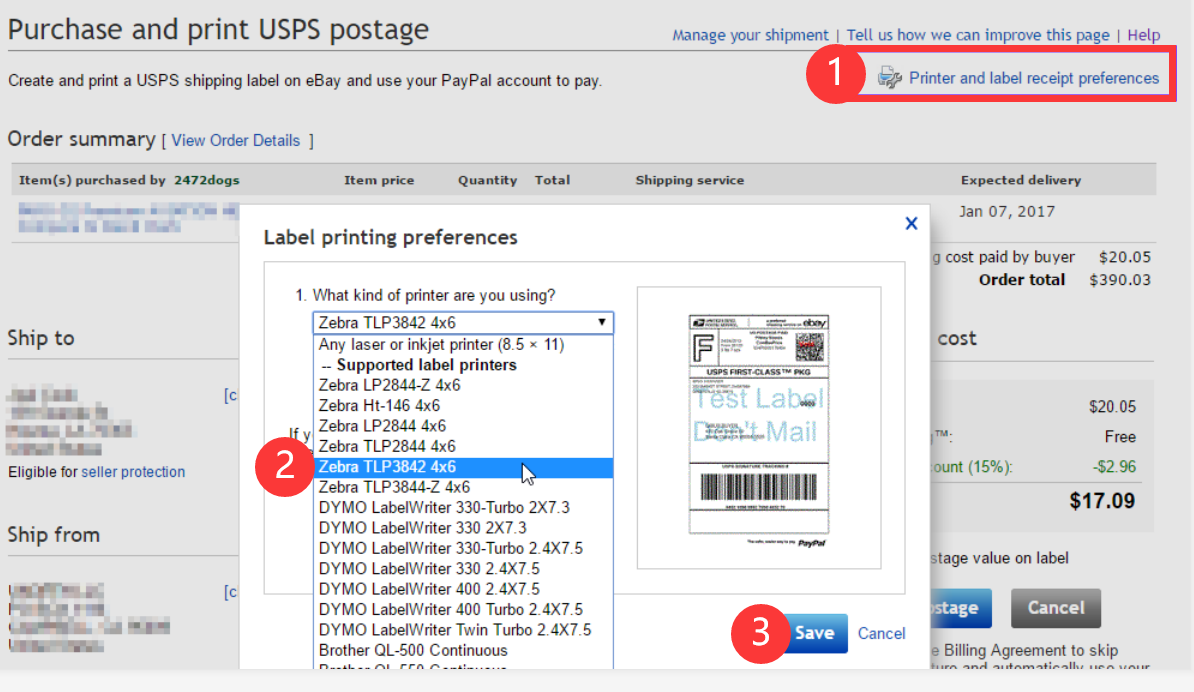
Pm-246 is the author of this solution article.
Did you find it helpful?
Yes
No
Send feedback Sorry we couldn't be helpful. Help us improve this article with your feedback.