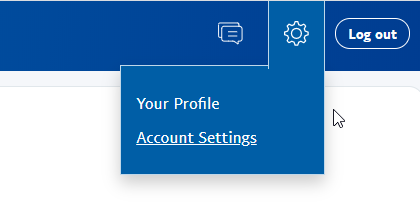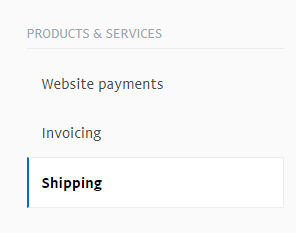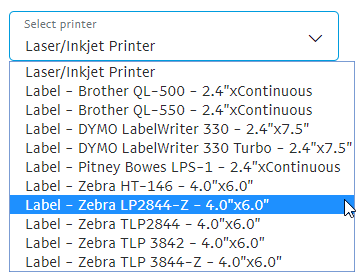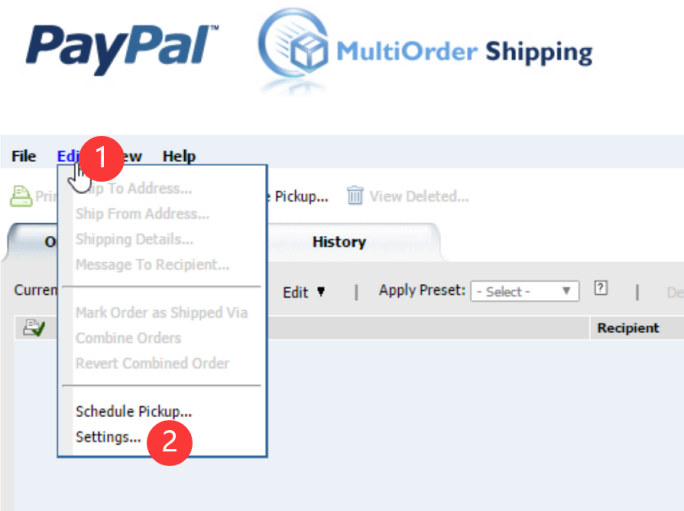Paypal Setup for Phomemo
Print
Created by: PM-246 PRO Phomemo
Modified on: Tue, 30 Mar, 2021 at 9:35 PM
You just need to change your printer settings to a 4 x 6.
Note: For PayPal Multi-Order Shipping, please scroll to the bottom of this article for directions.
Business PayPal Accounts
To access this setting on PayPal, please
- Log in to PayPal and click the Gear Icon in the far top right corner.
- Choose Account Settings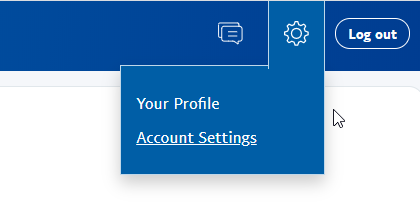
- On the left-hand side, please choose Shipping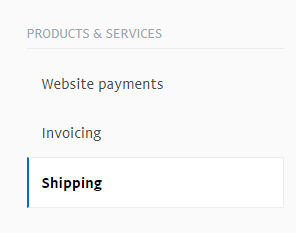
- Under Shipping Preferences, click Update

- Pick Label Printer and one of the 4 x 6 printers, such as the "Zebra TLP 3844-Z 4.0 x 6.0"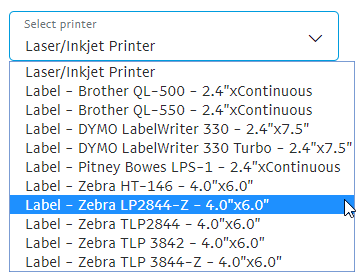
Note: PayPal stores labels as files on their website. After you change your label size to 4x6, only new labels will be created in this size. Previously generated labels will remain in the old size. You can always void an old label and when it is created again, it will be in the new size.
Personal PayPal Accounts
3. Click on Shipping Preferences
4. Select the Label Printer and any of the 4.0"x6.0" sizes
PayPal Multi-Order Shipping
After you are logged into your Multi-Order shipping platform, click on Edit > Settings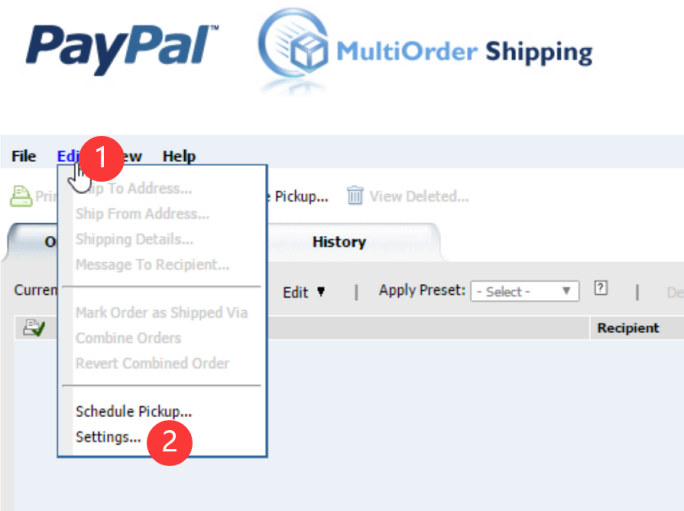
Choose the "Print Settings" settings from the left menu, click on the "Label Printer" and choose any of the 4 x 6 labels. To Save, click OK.
Pm-246 is the author of this solution article.
Did you find it helpful?
Yes
No
Send feedback Sorry we couldn't be helpful. Help us improve this article with your feedback.