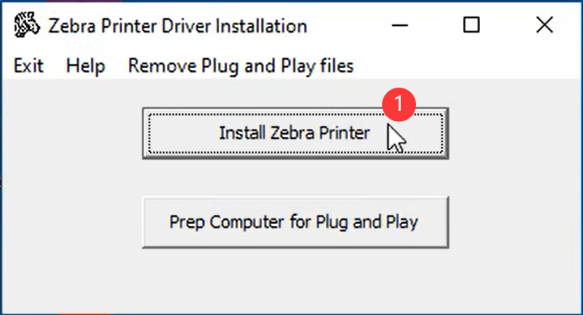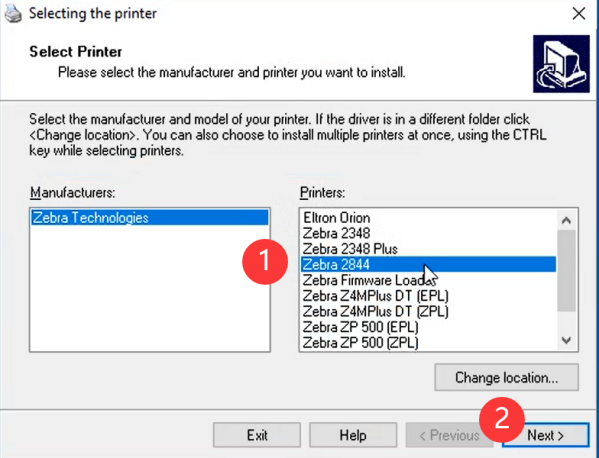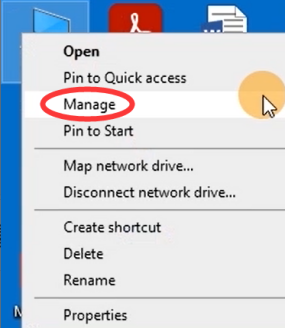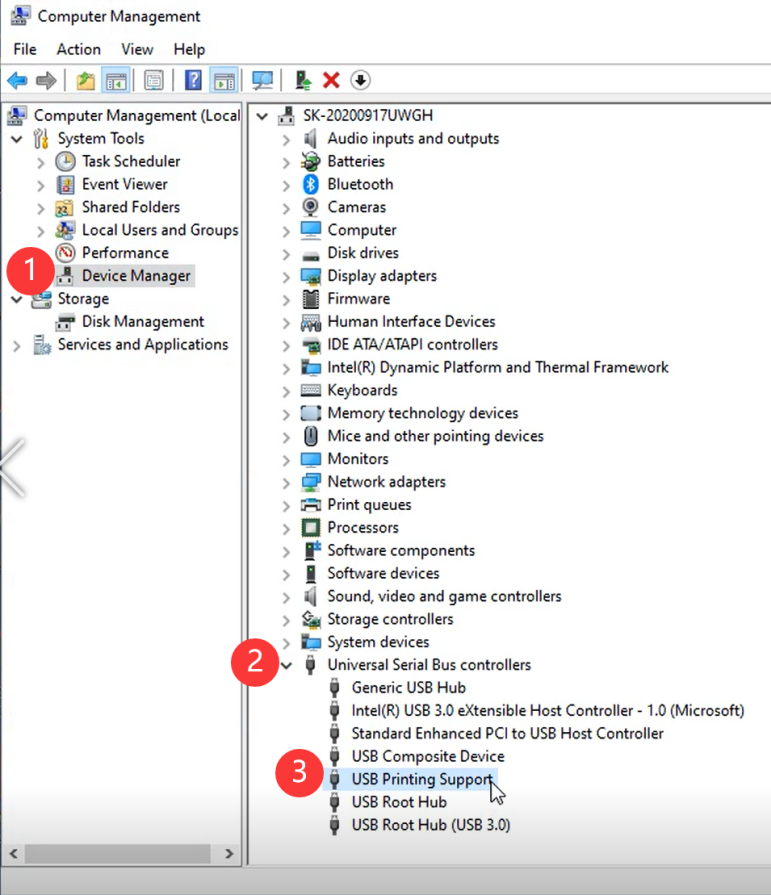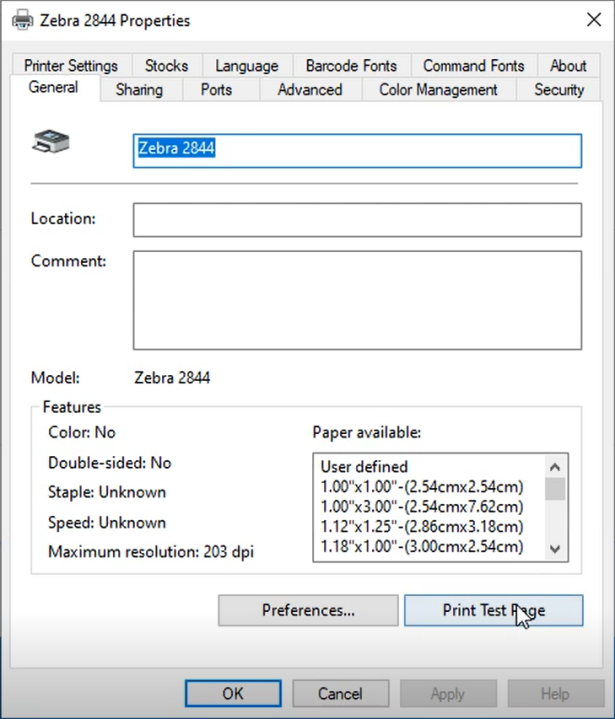Endicia Dazzle Setup for Phomemo on Windows
Print
Created by: PM-246 PRO Phomemo
Modified on: Tue, 30 Mar, 2021 at 10:43 PM
Note: We need to install Phomemo as a EPL printer to work with Dazzle.
2. After opening the downloaded file, please click on "Install Zebra Printer"
You can check the video to know:
How to install Zebra 2844 Driver with PM246 Pro on Win:
How to install Zebra EPL2 Driver with PM246 Pro on MAC:
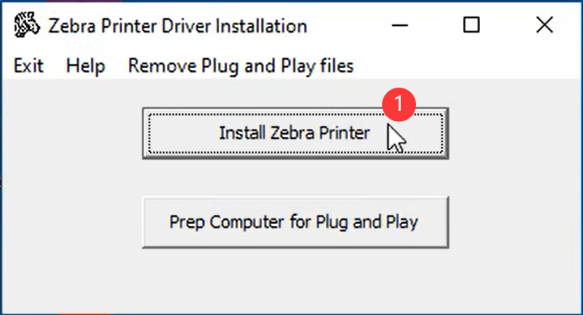
3. Select Zebra 2844 and click "Next"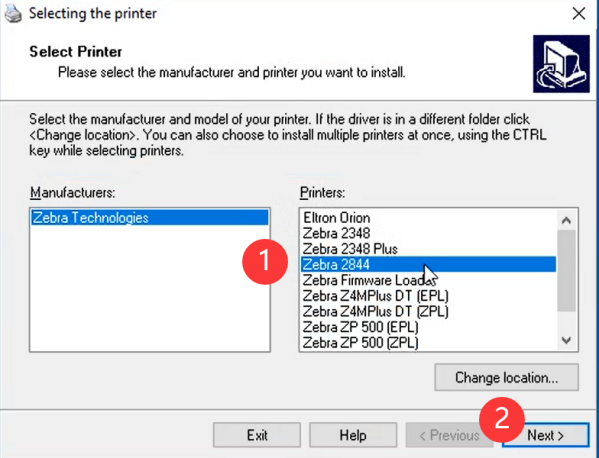
4. (1)To know which USB Port is connected, please go to "This PC" and right click on, choose "Manage" 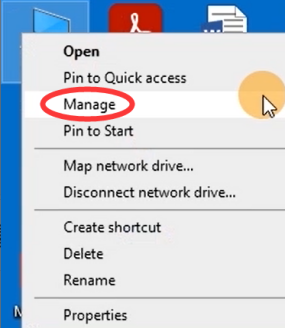
(2) "Device Manager" -> "Universal Serial Bus controllers" -> Double click on "USB Printing Support" to check which USB port is connected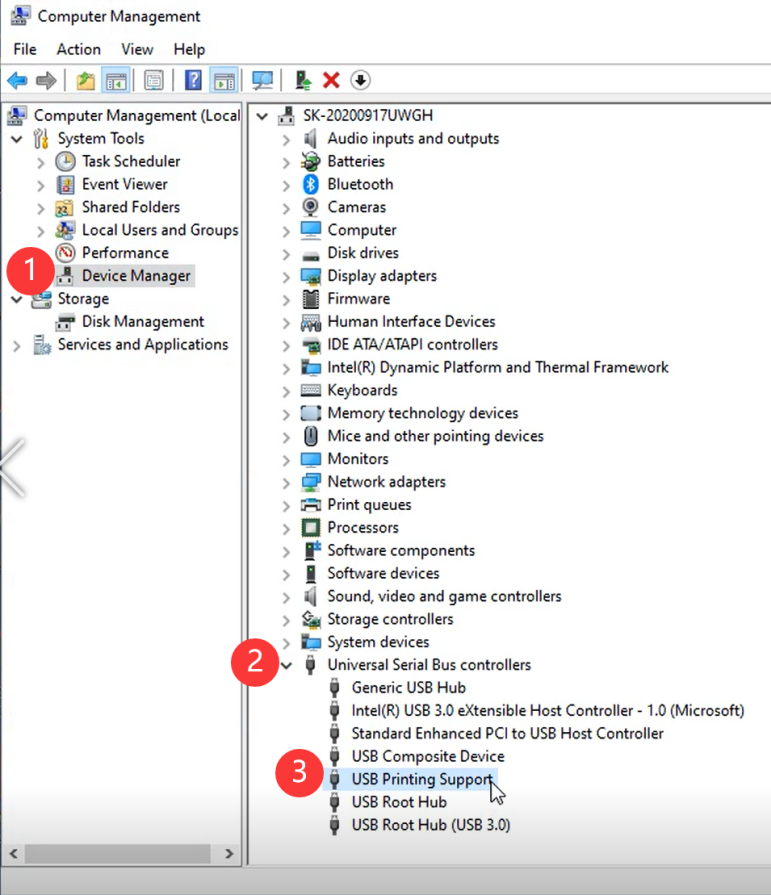

5.We will now go back to the installation window and pick the same port and click "Finish" 
6. Go to "Control Panel" -> "Devices and printers" -> Right click on "Zebra 2844" -> choose "Printer properties"
7. Go to "Stocks" to choose the label size
8. Go to "General", click on "Print Test Page" to check the Zebra 2844 driver is installed successfully and connect the right printer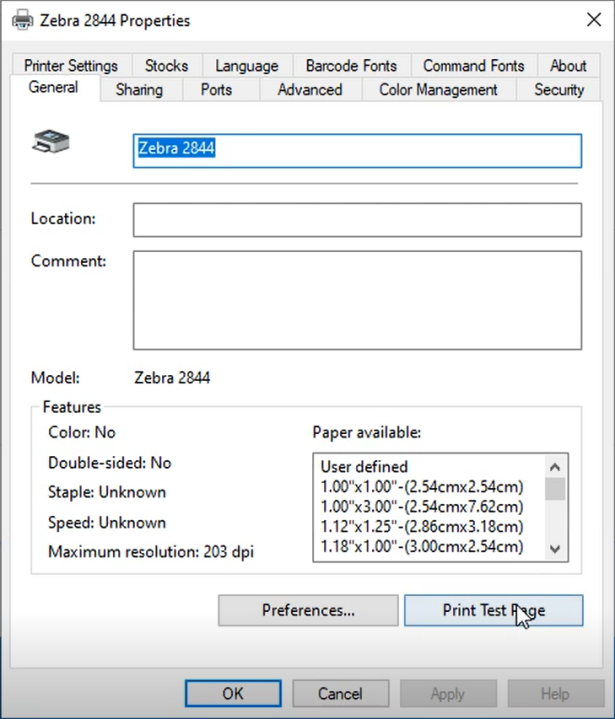
9.Next, open Dazzle and click on the "Printer Setup" 
Pm-246 is the author of this solution article.
Did you find it helpful?
Yes
No
Send feedback Sorry we couldn't be helpful. Help us improve this article with your feedback.